|
| You are here: Home > How to convert DVD to iPod/iPhone/Sansa/PSP/Zune/iRiver for mac |
How to convert DVD to iPod/iPhone/Sansa/PSP/Zune/iRiver for mac |
|

|
What you can do: |
| Aiseesoft DVD Ripper for Mac is the Best DVD Ripping software for Mac designed only for Mac OS X users. This best and easy to use DVD Ripper for Mac serves you with fastest speed ripping DVD to AVI, MP4, MOV, MKV, WMV, DivX, XviD, MPEG-1/2, 3GP, 3G2, VOB… video formats, and MP3, AAC, AC3… audio formats on Mac.
Your video and audio files will play perfectly on iPod Touch, iPod Nano, iPod Classic, iPhone, Apple TV, PSP, Zune, Creative Zen Vision, Archos, iRiver, HP iPAQ, General Pocket PC, Black Berry, Xbox360, PS3, Youtube, Mobile Phone. |
|
Tips: |
Do a few more clicks to make your movie more enjoyable:
1. Trim
If you want to rip only a part of the DVD movie, please click “Trim” button and drag the “Start trim slider” to set the start time and “End trim slider” to set the end time.(a). You can also do that by clicking the “Start trim button” and “End trim button”(b). The third way you do that is set the exact Start/End time at the right of the pop-up window and click
“OK”.
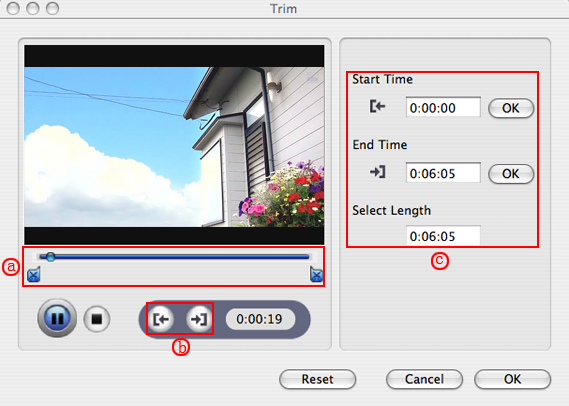
2. Crop
If you want to remove the black edges or you want to rip a certain area of your video, please click the “Crop” button. You can do this either by drag the frame around the movie (a) or set the crop value: “Top, Left, Bottom, Right”.(b). Another way to do that is choose mode from “Crop Mode”(c).
Aiseesoft DVD Ripper for Mac also allows you to choose the output aspect ratio above the crop pane, “Keep Original, full screen, 16:9 and 4:3” are available.
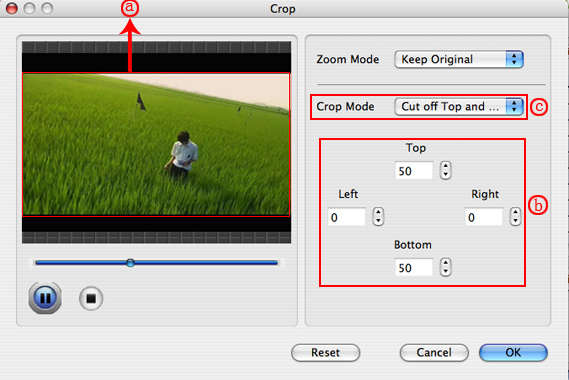
3. Effect
If you want to adjust the effect of your movie, please click the “Effect” button and a pop-up effect window will appear. It allows you to edit your movie’s effect including “Brightness, Contrast, Hue, Saturation and Volume”
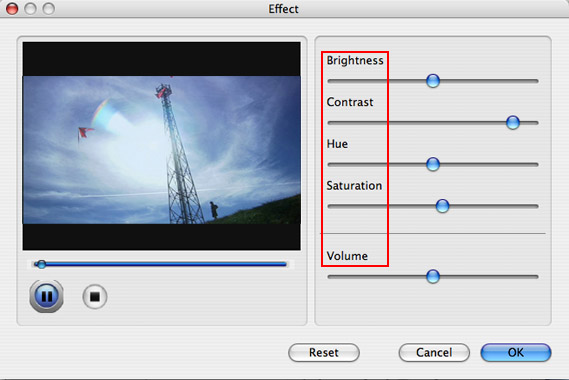
4. Merge into one file/audio track/subtitles
If you would like to put several titles and chapters into one output file, please tick the check box of the “Merge into one file”.
You can choose audio track and subtitles you like according to what you prefer and the DVD supports.
Now enjoy your DVD movies on your Mac and also on your iPod and other portable players!
|
|
|
|